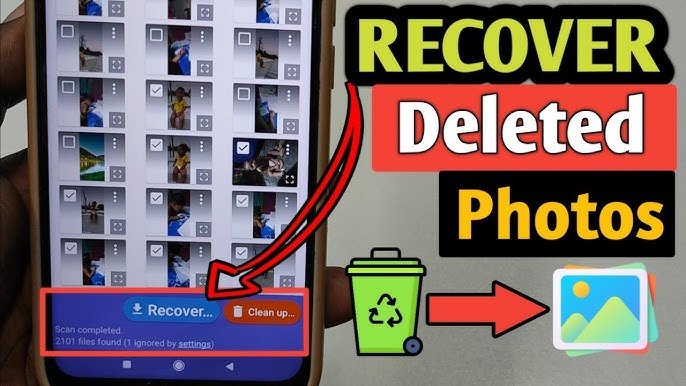In today’s digital age, our smartphones, cameras, and computers hold countless memories in the form of photos. But what happens when a photo gets accidentally deleted? Don’t panic—there are multiple ways to recover deleted photos, whether from your phone, SD card, or computer. This article will guide you through the various methods and tools available to restore your valuable images.
—
1. Check the Recycle Bin or Trash First
Before trying advanced recovery methods, always check the Recycle Bin (Windows) or Trash (Mac). If you’ve deleted photos from your PC or laptop, they usually go to the Recycle Bin/Trash, where they stay for a limited period before being permanently removed.
Steps:
Open the Recycle Bin or Trash.
Look for the deleted photos.
Right-click and select Restore to send them back to their original location.
—
2. Recover Photos from Google Photos or iCloud
Most smartphones automatically back up images to cloud services like Google Photos (Android) or iCloud (iPhone). If your photo was deleted recently, it might still be in the cloud’s Trash folder.
Google Photos:
Open the Google Photos app.
Tap on the Library > Trash.
Select the photo and tap Restore.
Note: Photos stay in the Trash for 30 days.
iCloud (iPhone):
Go to Photos > Albums > Recently Deleted.
Tap Select, choose the photos, and then tap Recover.
—
3. Use File Recovery Software
If your photos are permanently deleted and not available in any trash or cloud folder, you can try third-party file recovery software. These tools scan your storage devices to retrieve deleted files.
Popular Options:
Recuva (Windows): Free tool with deep scan option.
PhotoRec (Windows/Mac/Linux): Powerful, open-source recovery tool.
EaseUS Data Recovery Wizard: User-friendly with support for various devices.
Disk Drill: Ideal for Mac users; also available for Windows.
How to Use (Example: Recuva):
1. Download and install Recuva.
2. Select the file type as Pictures.
3. Choose the drive or device where the image was deleted.
4. Click Scan and wait for the results.
5. Preview and recover the selected photos.
—
4. Recover Photos from SD Cards
If your deleted photos were stored on an SD card (commonly used in cameras or phones), you can remove the card and use a computer with a card reader to scan it using recovery software.
Important Tips:
Stop using the SD card immediately after deletion to avoid overwriting.
Use a recovery tool like PhotoRec, Recuva, or Stellar Photo Recovery to scan the SD card and restore the images.
—
5. Android Photo Recovery (Without Root)
Many Android users think they must root their device to recover deleted photos, but that’s not always the case.
Apps to Try:
Dumpster: Acts like a recycle bin for Android.
Dr.Fone – Data Recovery: PC-based recovery software for Android.
Tenorshare UltData for Android: Works without root in many cases.
How It Works:
Connect your phone to a computer.
Enable USB Debugging on your Android.
Use the software to scan and preview deleted images.
Recover and save them to your computer.
—
6. iPhone Photo Recovery
For iPhone users, recovering deleted photos beyond the “Recently Deleted” album might require third-party software.
Tools to Use:
PhoneRescue by iMobie
Dr.Fone – iPhone Data Recovery
iMyFone D-Back
These tools allow you to:
Recover directly from the iPhone.
Extract photos from iTunes or iCloud backups.
Preview and selectively restore photos.
—
7. Backup Is Your Best Friend
The best way to avoid the stress of photo recovery is to set up automatic backups:
Use Google Photos with backup turned on.
Enable iCloud Photos on your iPhone.
Regularly back up to a hard drive or cloud storage like Dropbox or OneDrive.
This way, even if you lose photos on one device, you can retrieve them from another.
—
8. Tips to Increase Photo Recovery Success
Stop using the device immediately after deletion to prevent overwriting.
Use trusted recovery tools; free versions often have limited features.
Act quickly—the longer you wait, the lower the chances of full recovery.
Keep multiple backups on different platforms.
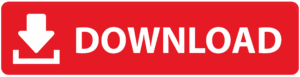
Final Thoughts
Losing your precious photos can be heartbreaking, but in most cases, recovery is possible with the right tools and methods. Whether you use built-in recovery options like Google Photos or specialized software like Recuva or Disk Drill, taking fast action can make all the difference. And don’t forget: prevention is better than cure—so always back up your important memories.